3 Interacting with R
Before we take our first contact with R and RStudio, let me tell you first about the different ways in which users can work with R.
Overall, you can work with R in two major ways:
Interactive Mode, and
Non-interactive Mode
Interactive Mode. Most R users work with R in an interactive way, and this is certainly the way I personally interact with R in my daily coding activities. Interactive means that you launch R (i.e. you open a session), having direct access to its console. This is where you type in commands, and then R does its magic reading the commands, parsing them, evaluating them, and—typically—printing an output back into the console, waiting for you to type in the next command(s).
Non-interactive Mode. In contrast to interactive mode, working with R in non-interactive way involves writing all the commands in a text file (for example in an R script file), and then asking your computer—via the command line interface—to pass this file to R so that it runs the commands without you launching R or having direct access to its console.
Think of interactive way as having a direct conversation with R, establishing a dialogue in which you type in a command, R interprets it, gives you an answer, and then you type more commands, continuing the dialogue. In contrast, non-interactive is like writing a letter (or an email) to R. Here you don’t have that synchronous conversation, instead R will see the script file, try to execute all the commands “behind the scenes”, and it will disappear when it finishes the computations. You may get some output back, but R is gone in the sense that there is no open session waiting for you to execute the next instructions.
Most of what I discuss in this book is applicable to writing code in R regardless of how you decide to interact with R. However, to learn R and to follow the examples of the book it is definitely much better to do it in an interactive way using:
R’s built-in graphical user interface (R’s GUI),
an integrated development environment (IDE) such as RStudio, or
R from a command line interface (CLI) commonly referred to as a terminal.
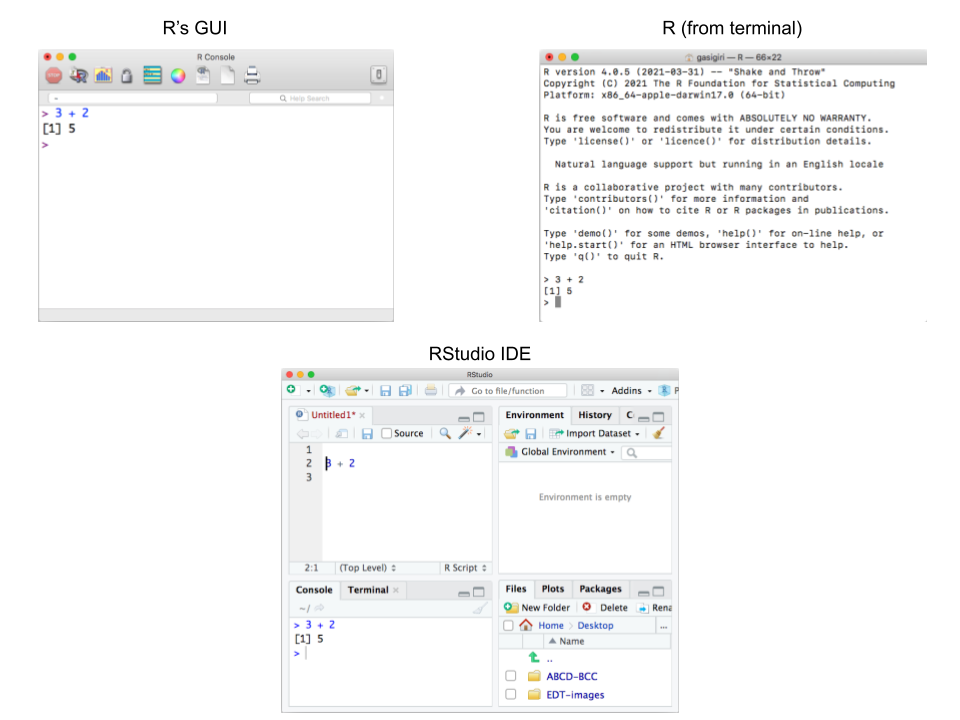
While you can interact with R using its built-in graphical user interface (GUI) or launching R from the terminal (command line interface), nowadays I highly recommend that you interact with it using an Integrated Development Environment (IDE) such as RStudio. Simply put, programs like RStudio provide a nice working space that make your life easier while writing code, creating all sorts of reports, documents, and slides, running analysis, making graphs, generating outputs, creating web apps, etc.
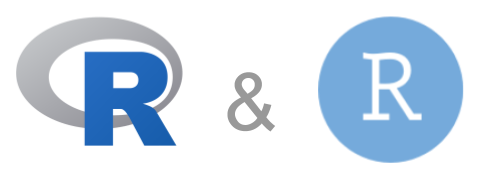
Keep in mind that R and RStudio are not the same thing. R is like the main “engine” or computational core. RStudio is just a convenient layer that talks directly to R, and gives us a convenient working space to organize our files, to type in code, to run commands, visualize plots, interact with our filesystem, etc. Having said that, everything that happens in RStudio, can be done in R alone. Yes, you may need to write more code and work in a more rudimentary way, but nothing should stop your work in R if one day RStudio disappears from the face of the earth.