2 Installing RStudio
In addition to R, the other program you will need to have installed in your machine is RStudio.
Technically speaking, RStudio is an Integrated Development Environment (IDE) developed by Posit. An IDE is just the fancy term that is used for a program that provides a nice working space that make your life easier while writing code, running analysis, and making graphs. In addition, you can also use RStudio to create all sorts of reports, documents, slides, and web apps.
2.1 Download RStudio
To download the Desktop version of RStudio follow the steps listed below.
Step 1) Go to Posit’s download webpage:
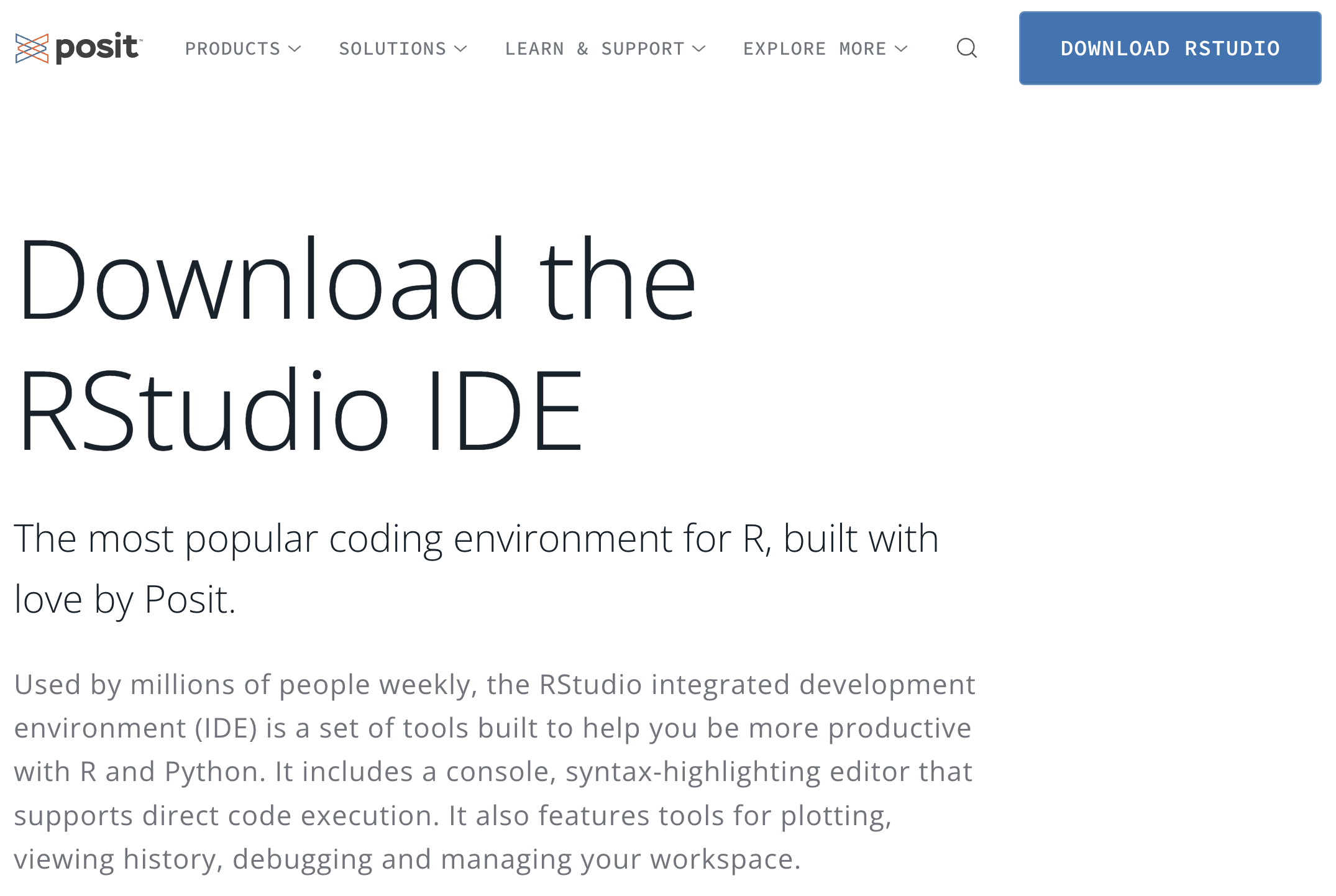
Figure 2.1: RStudio download options
At the time of this writing, there are two options of RStudio Desktop: 1) the Free version, and 2) the Pro version.
Step 2) Choose the Free version of RStudio Desktop (see image below), and click on the “DOWNLOAD” button.
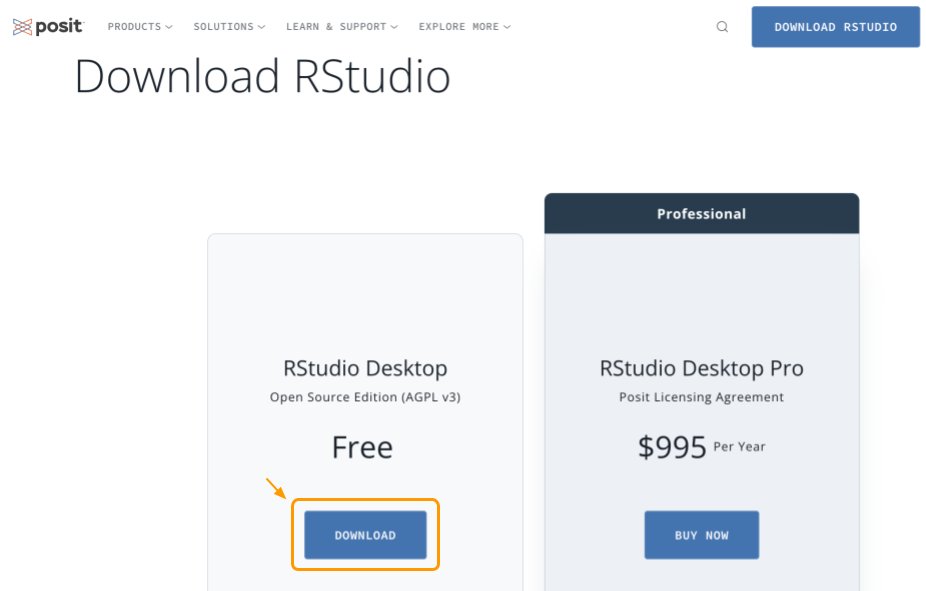
Figure 2.2: Choose RStudio free desktop
Step 3) Select the version that matches your operating system (e.g. Windows, macOS, linux). Double check that the operating system in your computer is compatible with a specific version of RStudio.
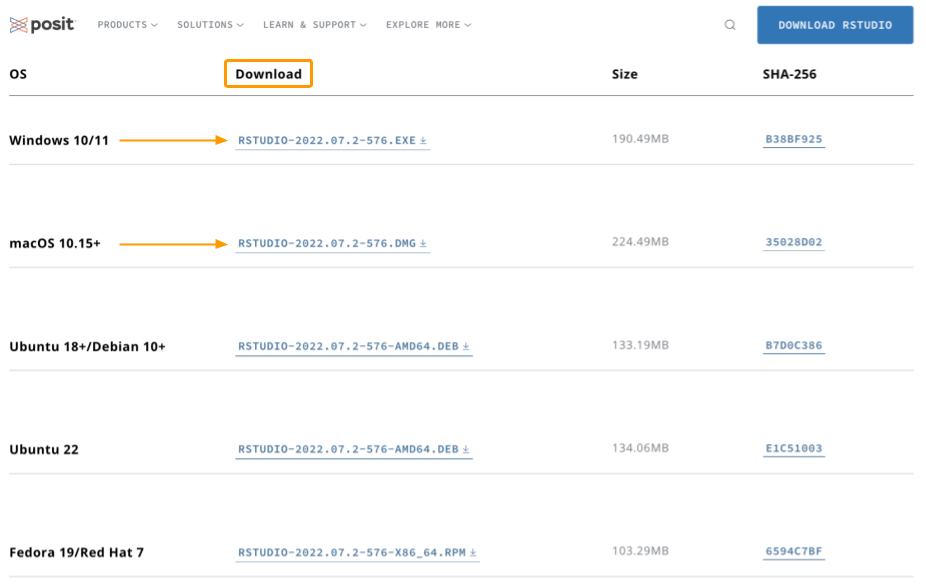
Figure 2.3: RStudio Desktop versions
Once the installation of RStudio is completed, you should be able to open a new session in RStudio, and start interacting with R.